ArcGIS Pro Hub Add-in
Install the ArcGIS Pro Hub Add-in to bring georeferenced high-resolution satellite imagery, Vivid Basemaps, and Analytics into your GIS project using OGC-compliant web services.
- Latest version: 2.0
- Zip file name:
Vantor_Hub_ArcPro_v2.0.zip - ArcGIS Pro version requirements: ArcGIS Pro v 3.1 or higher
What's new in 2.0
- Welcome to the new and improved Hub ArcGIS Pro Add-in!
- Streaming Enhanced HD and Enhanced Accuracy imagery is available for limited release.
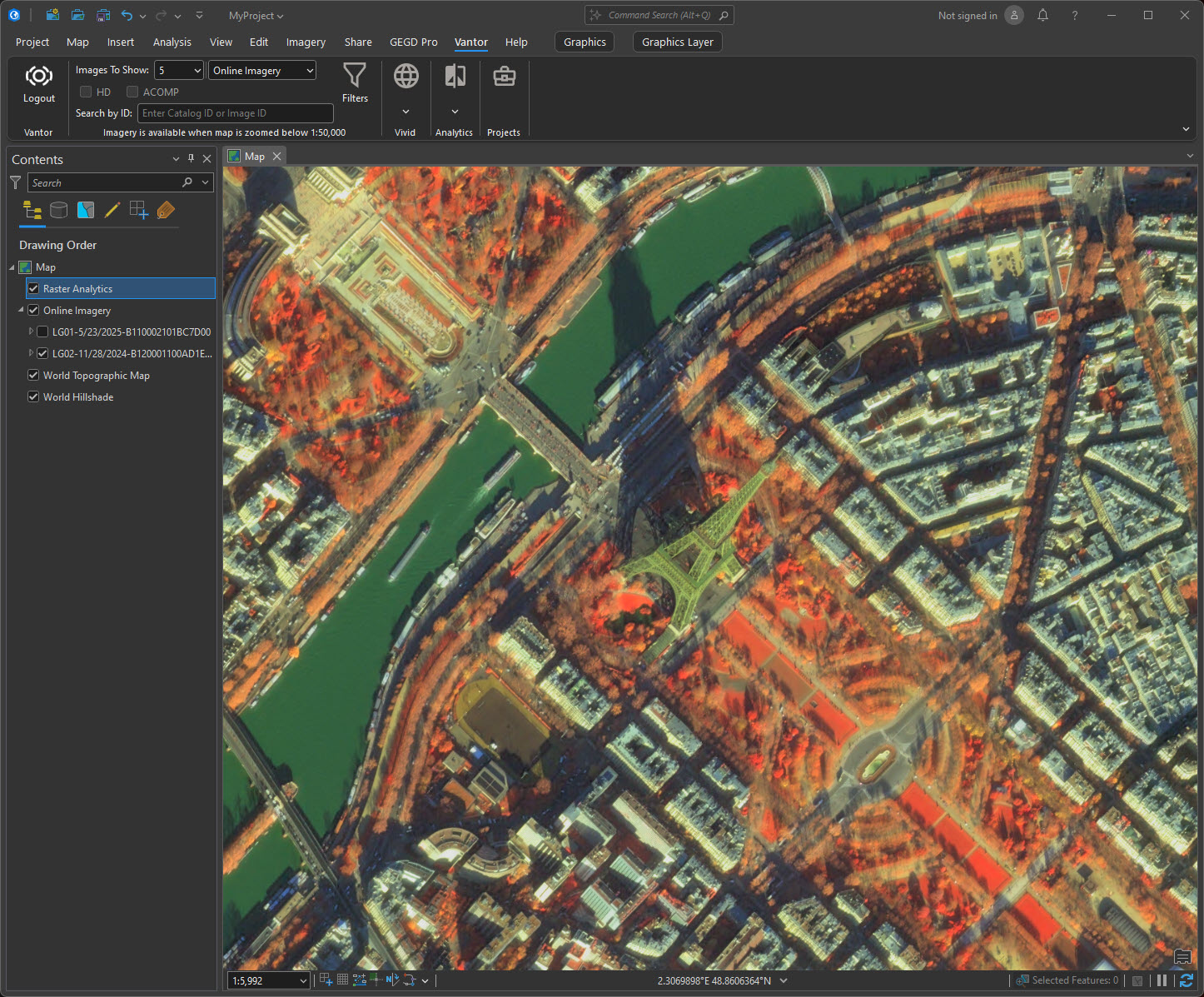 Worldview Legion image with band manipulation in Exploit mode applied.
Worldview Legion image with band manipulation in Exploit mode applied.
Download and Install the Hub Add-in
Filename: Vantor_Hub_ArcPro_v2.0
- Click the link above to download the zip file to your local file location
- Unzip the file.
- Open the ArcGIS Pro application.
- Go to "settings" and choose "Add-in Manager."
- Select "options" from the top menu and then choose "add folder."
- Navigate to your download location and select the
Vantor_Hub_ArcPro_v2.0directory. Once you see the file path in the box, close the screen. - Close and re-open ArcGIS Pro.
ArcGIS Pro settings
For optimal performance, we recommend the following settings in ArcGIS Pro:
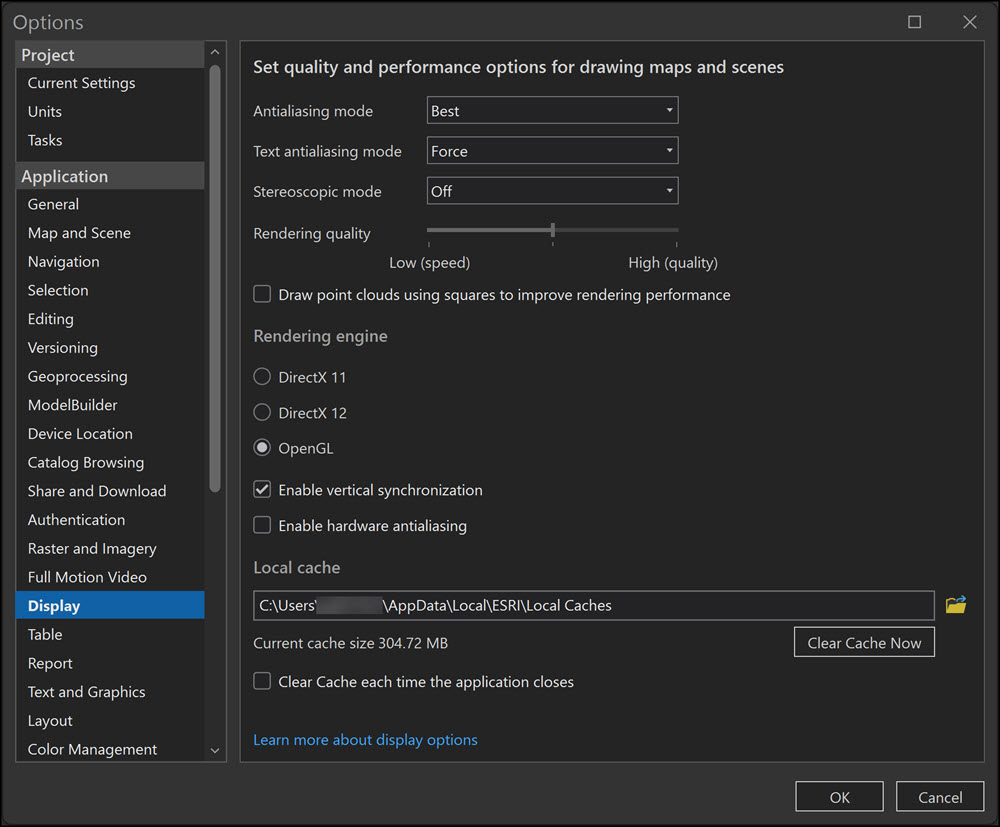
Accessing the Hub Add-in
When you open a new or existing project, the "Hub" tab will appear in ArcGIS Pro top navigation.
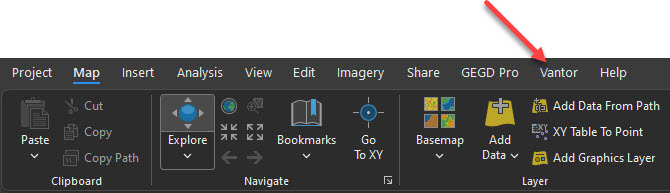
When you select the Hub tab, a login button will appear with the Vantor logo.
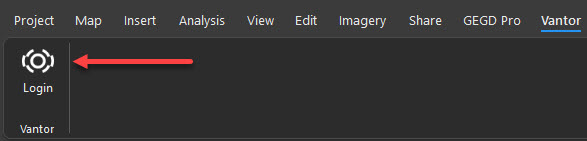
Select the login button. Use your Hub email address as your username and your Hub password to log in. Your password expires after 90 days. Use the "forgot password" link to update it.
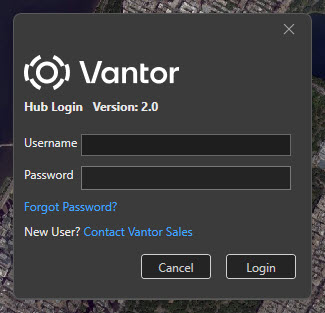
Hub Toolbar
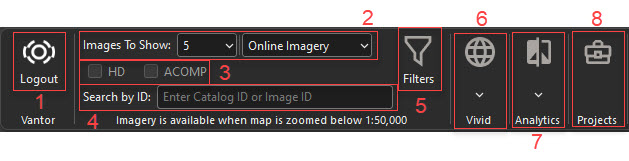
| Icon Number | Description | Default Value |
|---|---|---|
| 1 | Select to log out of the add-in. | N/A |
| 2 | Select the number of Online, Archive, Enhanced HD, or Enhanced Accuracy images shown in the sidebar after filtering is applied. | 5, Online Imagery |
| 3 | Toggle HD or ACOMP while streaming imagery. Only available for Enhanced HD or Enhanced Accuracy imagery. | All off |
| 4 | Input a Catalog ID or Image ID to search for a specific image. | N/A |
| 5 | Select filter parameters to apply to your imagery search. | All off |
| 6 | Select "Vivid Standard" or "Vivid Advanced" imagery. | All off |
| 7 | Select "Change Monitoring" (CM) and "FirstLook" layers. | All off |
| 8 | Select a project to load into ArcGIS Pro. | No project selected |
Online Imagery
Once you are logged in, you can zoom in to any location to see "Online Imagery." You can also apply filters to further refine imagery results. "Online Imagery" will appear on the left panel. When "Online Imagery" is selected, the ArcGIS Pro Hub add-in offers the following content and capabilities:
- Shows the most recent imagery (image strips) available when you are zoomed in below 1:50,000.
- Lets you select and view imagery and filter the results.
- Displays metadata for a selected image within Table of Contents.
Selecting imagery
To select imagery, choose "Online Imagery" from the left panel.
Example of a Online Imagery strip in the Hub Add-in:
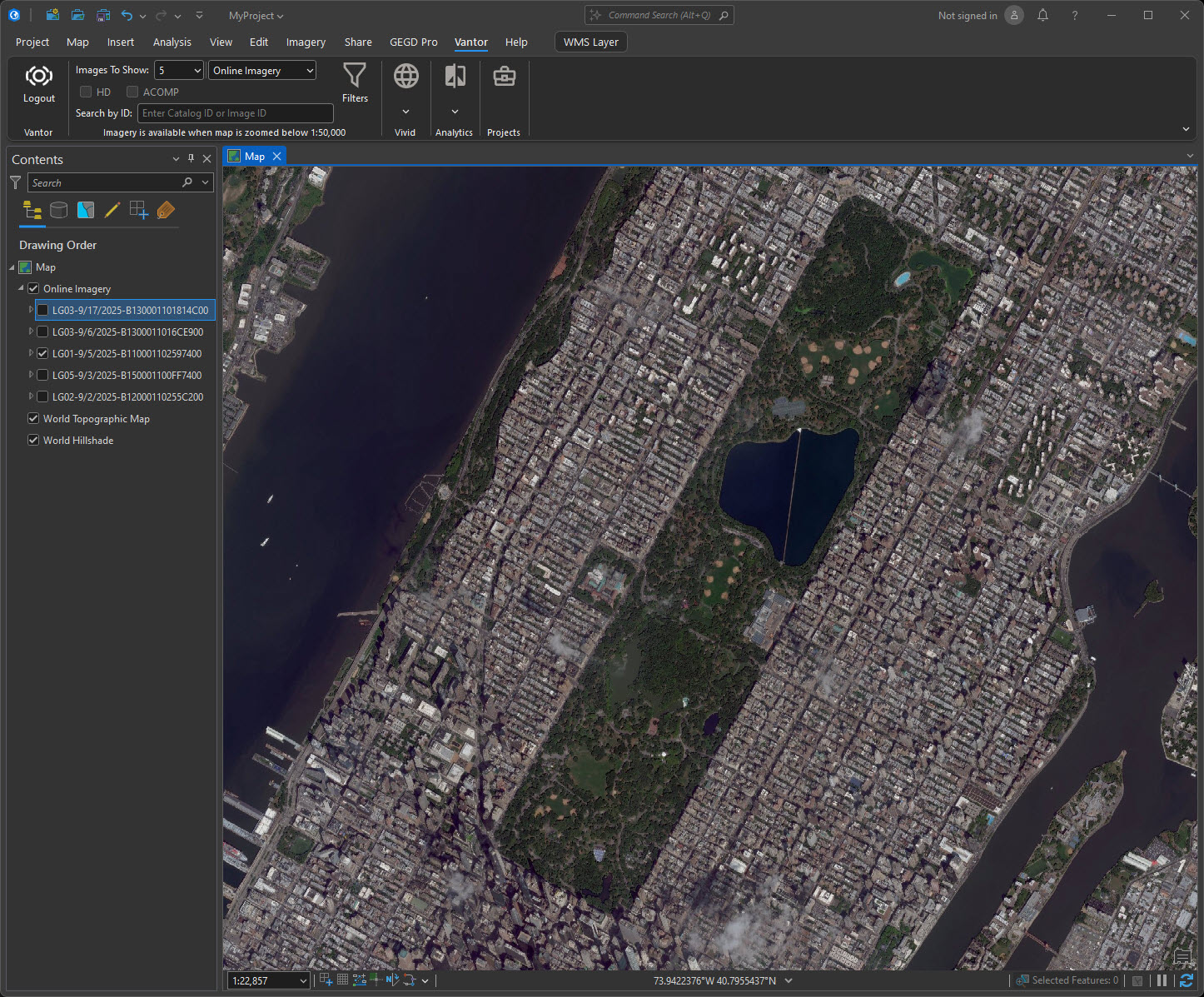
Filtering
The following filters can be applied for image strips:
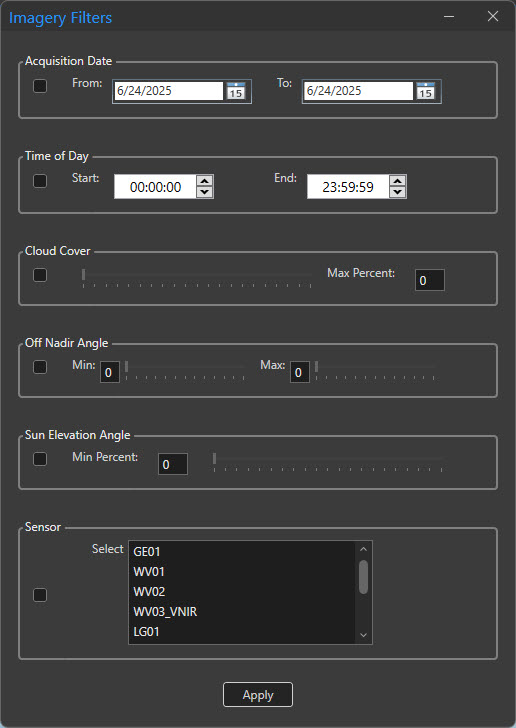
| Filter name | Description | Allowed values |
|---|---|---|
| Acquisition Date | Use the calendar picker to filter for acquisitions (image strips) captured by the satellite between the specified start and end date, inclusive. | Start date and End date must be set to the current date or earlier. |
| Time of Day | Use the Time of Day picker to filter for acquisitions (image strips) captured by the satellite between the specific start and end time in local time of the region captured, inclusive. | 00:00:00 - 23:59:59 |
| Cloud Cover | Filter for imagery at or below the specified maximum cloud cover percentage. | 1% - 100%. |
| Off Nadir Angle | Filter for imagery with an off nadir angle between the specified minimum and maximum values, inclusive. | Allowed values for both minimum and maximum are 0-60 degrees. |
| Sensors | Filter by selected sensor(s). Multiple sensors can be selected. | GE01, WV01, WV02, WV03_VNIR, WV04, LG01, LG02, LG03, LG04, LG05, LG06. |
| Sun Elevation Angle | Filter for imagery by Sun Elevation Angle. | 1%-100%. |
Exploiting imagery (Raster Analytics)
Note: This feature is only available for "Online Imagery" and "Archive Imagery".
Online Imagery and Archive Imagery collected since the beginning of 2024 are both "exploitable." Some imagery collected prior to 2024 is also available to exploit. When an image is exploited, additional processing such as Atmospheric Compensation and HD can be applied, and bands can be manipulated to create false-color composites on the fly. To manipulate an image using exploit mode:
- Select an image you want to exploit. To find exploitable imagery, you can use the date range filter to return imagery collected in 2024. Only one image can be exploited at a time.
- Right-click on the image, then select "exploit image" from the bottom of the menu.
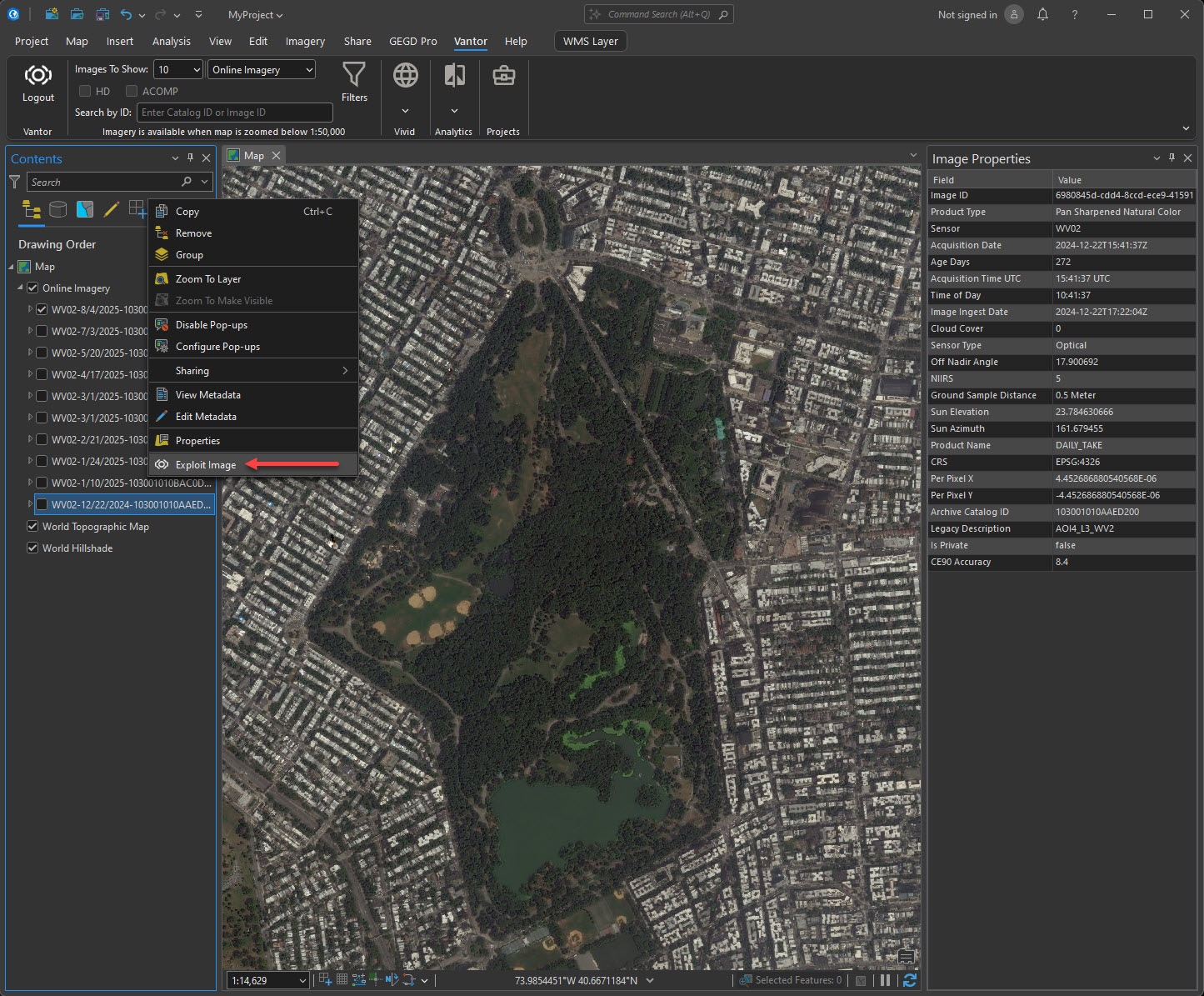
This will bring up the "Exploit Imagery" window.
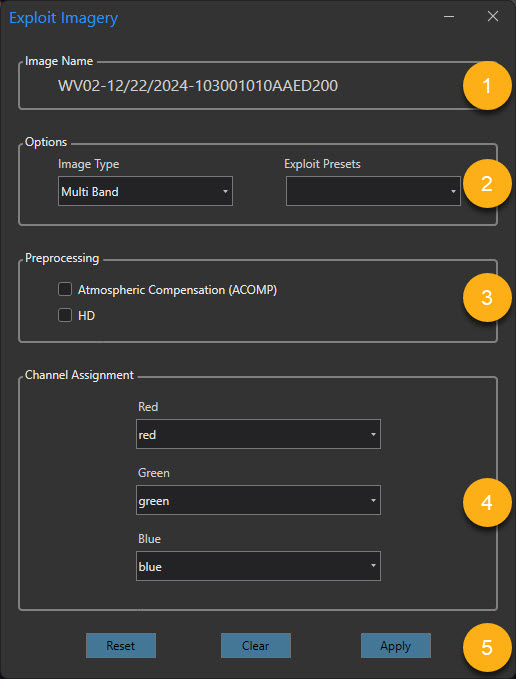
The numbers in the left-hand column of the table correspond to the numbers in the image.
| Menu Item | Description | |
|---|---|---|
| 1 | Image Name | The image name is comprised of the sensor that collected the image, the date of collection, and the image ID. |
| 2 | Options | The options in this section are Image Type and Exploit Presets. Image Type for a WorldView-1 image is "Pan." For all other sensors "Multi band" and "Pan" options are available. See below for Exploit Presets by sensor. |
| 3 | Preprocessing | Pre-processing options are "Atmospheric Compensation (AComp)" and "HD". HD is unavailable for LG06 imagery. |
| 4 | Channel Assignment | Channel assignment band values are set when an Exploit Preset option is selected. Values can be changed by selecting from the drop down menu for the channel. If no Exploit Presets are available, select bands from each of the drop down menus. |
| 5 | Reset, Clear, Apply | Once exploit selections have been made, click "Apply" to apply selections to the image, click "Reset" to set band values back to their defaults, or click "Clear" to uncheck the Raster Analytics layer. |
Exploit Presets
Exploit presets are available for WorldView-2 and WorldView-3 imagery. This table shows the exploit form settings and the values for each preset type. You can change the values for each channel by opening the dropdown menu for the channel and choosing a band.
| Channel Assignment | Vegetation | Enhanced Color Infrared | Bathymetry |
|---|---|---|---|
| Exploit Form | 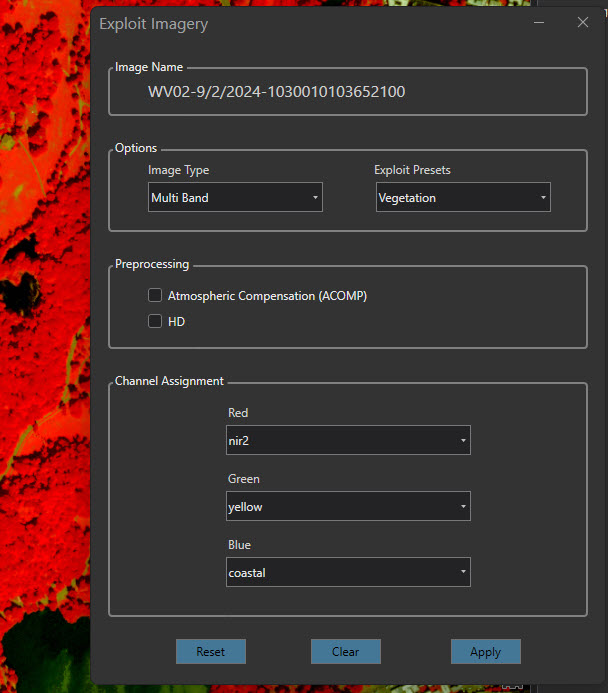 | 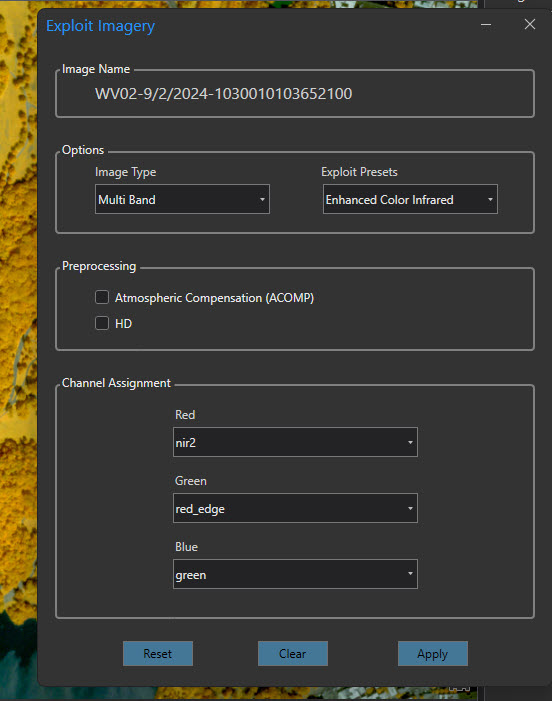 | 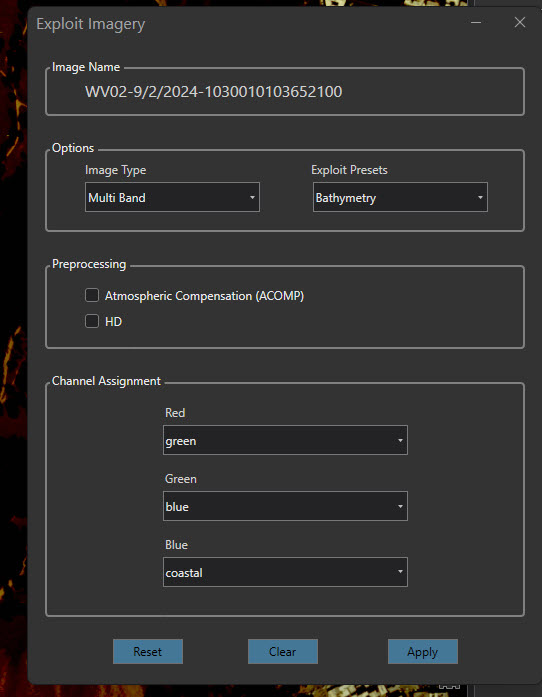 |
| Red channel | nir2 | nir2 | green |
| Green channel | yellow | red_edge | blue |
| Blue channel | coastal | green | coastal |
Action buttons
| Button | Action |
|---|---|
| Apply | Applies the selected exploit settings to the image. |
| Clear | Clears the Raster Analytics layer by unchecking the box in the left panel. |
| Reset | Resets the band selections to the default settings. |
Closing the exploit form
To close the Exploit form, select the "x" in the top right corner of the form. Closing the form does not remove the layer, but the map will not be redrawn. You can view the static map tile on the map, as shown in this image.
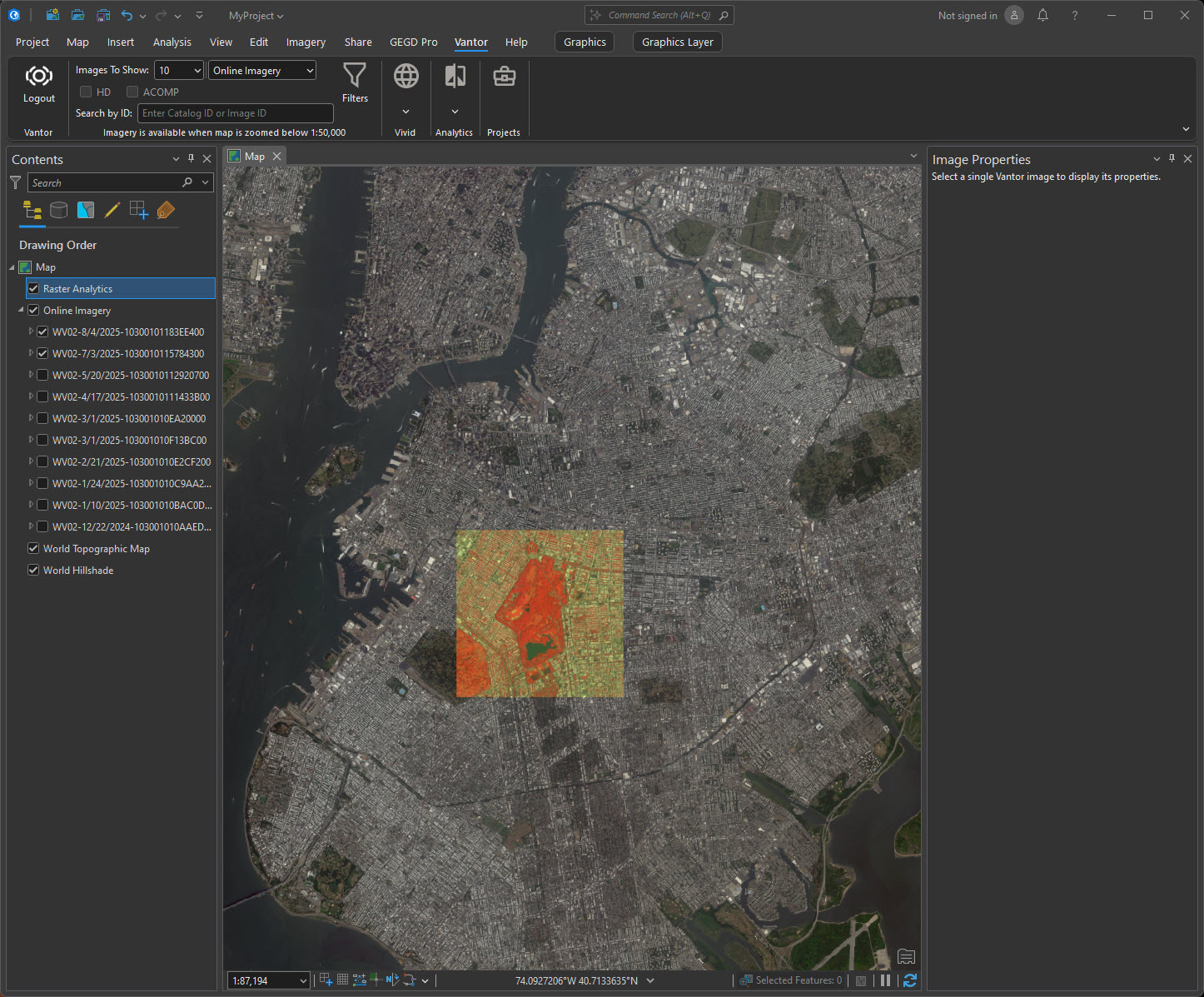
Tile storage
The tiles that are generated by raster analytics are temporarily saved to your local machine. ArcGIS Pro projects are saved to your local machine, and the generated tiles are saved in a directory called RA_PNG_DIR within the project. Each time you make a request, the directory is cleared and new tiles are stored there.
[your local directory]\arcgis\[arcgis project name]\RA_PNG_DIR
Archive Imagery
To view archive imagery, navigate to the "Image Search Type" dropdown in the toolbar and select "Archive Imagery." Once this is selected, you will see an additional group layer called "Archive Imagery" in your sidebar. Deselect the "Online Imagery" group layer and make sure "Archive Imagery" is selected to view archive imagery.
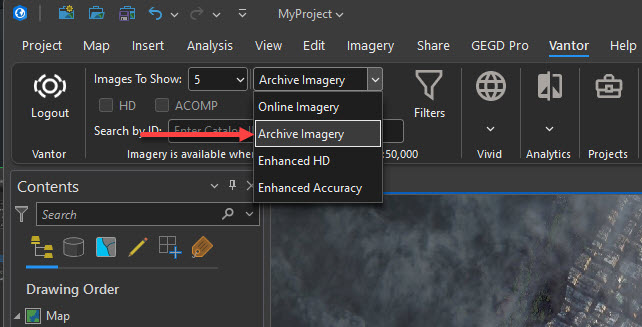
Ingest to Streaming
Note: This feature is only available for "Archive Imagery."
"Ingest to Streaming" is the process of making an archive image available for streaming. During this process, an image is ordered from the archive catalog and ingested to the online catalog. To ingest an image, right click on the desired archive image and select "Ingest to Streaming."
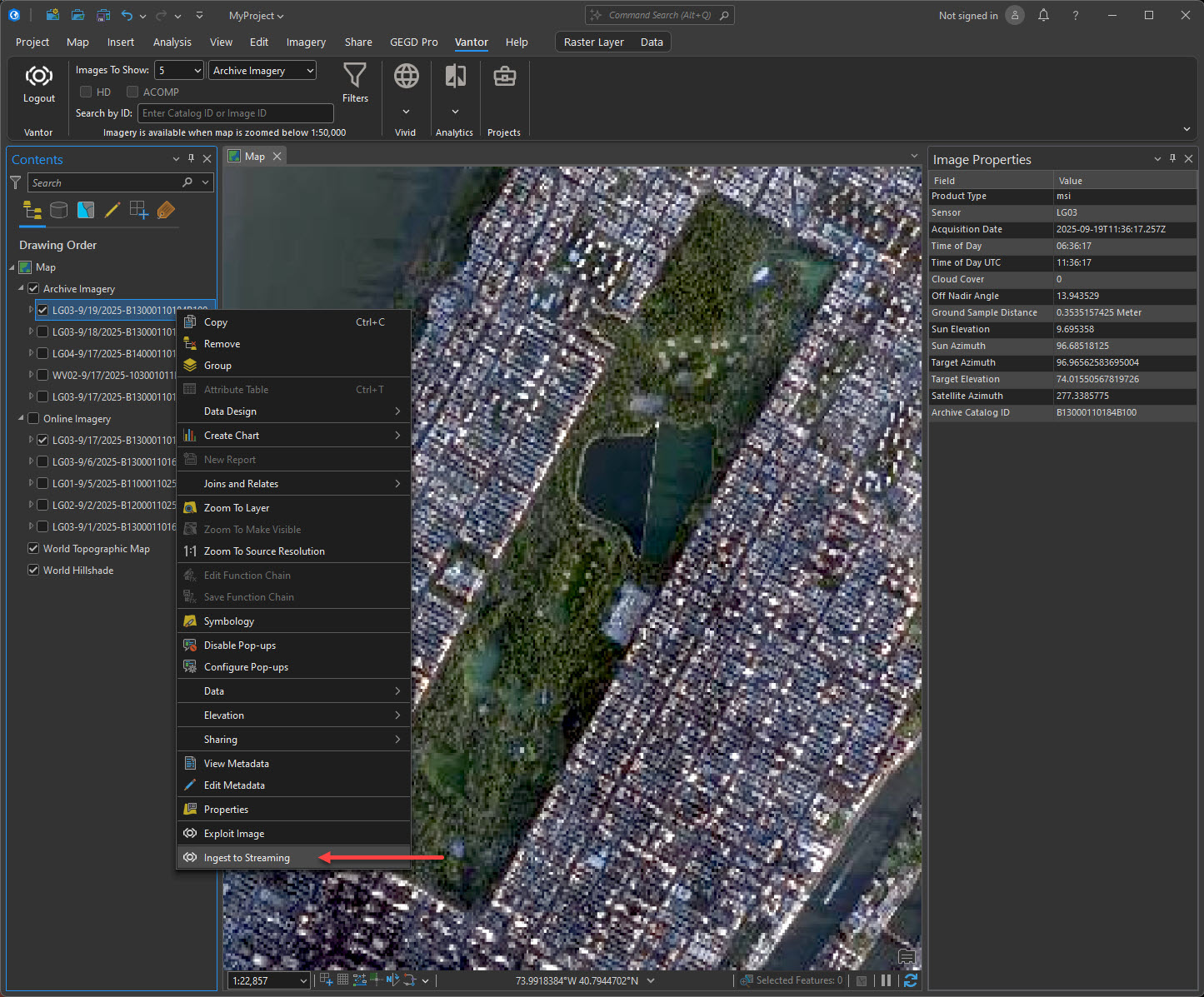
If the image already exists in the online catalog, the dialog box below will appear.
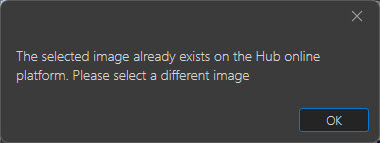
If the image is available to be ingested, a dialog will confirm your order. After confirming your order, your request will be processed and a dialog box will inform you that your order was successfully placed.
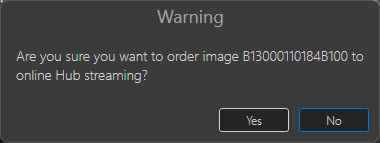
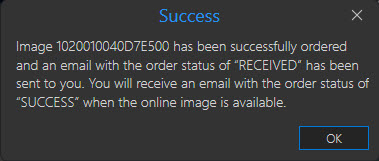
Once your order has been received, you will receive an email with an order status of "RECEIVED."
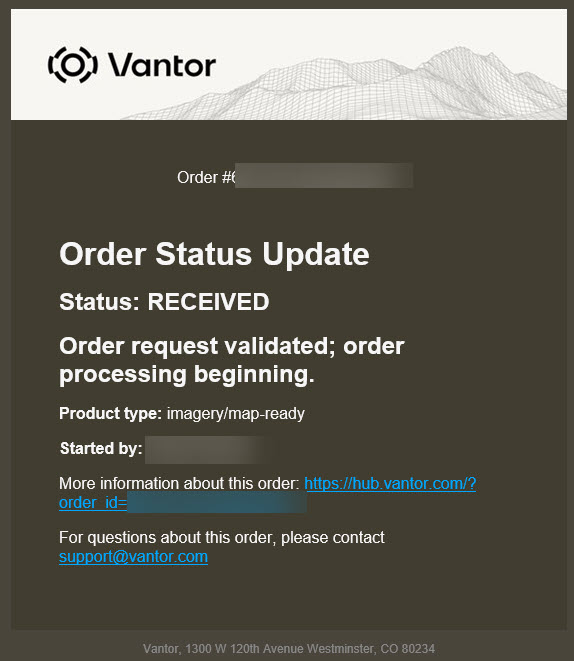
Once your order has been processed, you will receive an email with an order status of "SUCCESS."
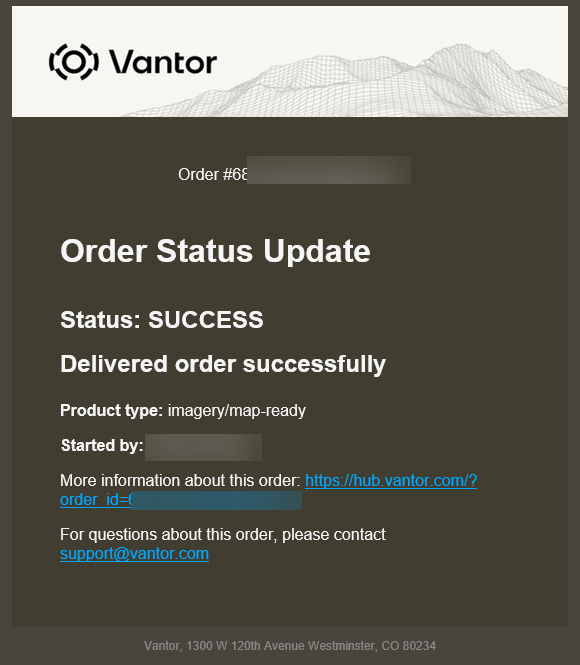
After your order is successfully processed, move your view window in ArcGIS slightly or select the refresh button in the lower right corner and the newly ingested image will appear in your "Online Imagery" group layer. This image is ingested to a private layer that is only available to your Hub account.
Enhanced HD
Note: This layer will only appear if you have the proper Enhanced Imagery permissions. This is currently a limited release. If you believe you should see this layer and do not, please contact your administrator. This layer may take longer to return imagery than the Online or Archive Imagery layers.
Switching to Enhanced HD imagery turns on both the HD and ACOMP analytics functions. Vantor's proprietary high-definition (HD) technology enhances the visual clarity of the company's high-resolution satellite imagery. HD products are noticeably sharper, making information easier to understand and interpret than those in native resolution. The resulting image is aesthetically refined with precise edges by increasing the number of pixels to generate well-constructed details.
Vantor's Atmospheric Compensation (AComp) algorithm provides an estimate of the surface spectral reflectance as it would be measured at ground level in the absence of atmospheric scattering or absorption. By compensating for atmospheric conditions such as haze and water vapor, AComp allows for accurate imagery analysis and supports feature extraction applications.
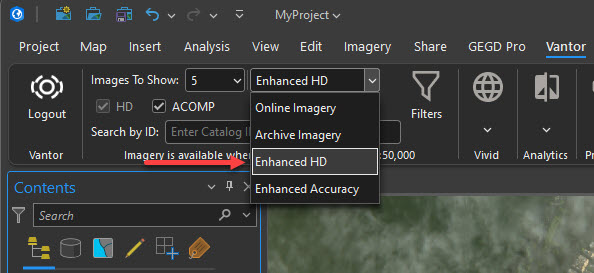
Enhanced Accuracy
Note: This layer will only appear if you have the proper Enhanced Imagery permissions. This is currently a limited release. If you believe you should see this layer and do not, please contact your administrator. This layer may take longer to return imagery than the Online or Archive Imagery layers.
Switching to Enhanced Accuracy imagery turns on only the ACOMP analytics function. Vantor's Atmospheric Compensation (AComp) algorithm provides an estimate of the surface spectral reflectance as it would be measured at ground level in the absence of atmospheric scattering or absorption. By compensating for atmospheric conditions such as haze and water vapor, AComp allows for accurate imagery analysis and supports feature extraction applications.
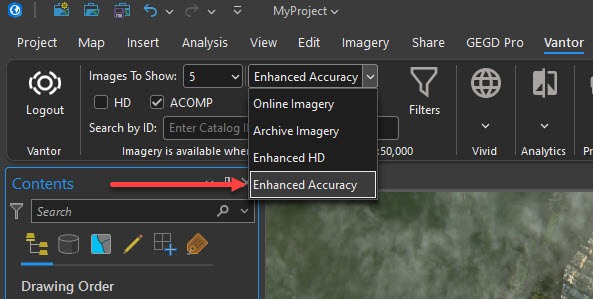
Search for a specific image.
You can search for specific Online or Archive imagery. To search for a specific image, input an image's Image ID or Catalog ID in the "Single Image Search" box. ArcGIS Pro will automatically zoom to that image's extent.
Vivid basemaps
Select the Vivid basemap product you want to stream, and deselect "Online Imagery." The following Vivid basemaps are available to stream:
Vivid basemaps are available (most recent production block pixels) for the following products:
| Vivid basemap product | Description |
|---|---|
| Vivid Advanced 15 cm HD | An imagery basemap with 15 cm HD Product GSD and 5m CE90 accuracy, plus committed image currency and advanced aesthetics, including minimal clouds and shear. Vivid Advanced 15 is produced annually with new imagery collections to maintain a current, clear view of the ground and is available for select cities. |
| Vivid Standard 30 cm HD | A global imagery basemap with 30 cm HD Product GSD and 5m CE90 accuracy, and includes the most recent imagery available that provides a high quality, clear view of the ground. Vivid Standard is produced annually to incorporate new imagery collections. |
Note: Deselect "Online Imagery" and select the Vivid basemap (in this example Vivid Standard is selected)
On the Hub tab click on Vivid to select the basemap you want:
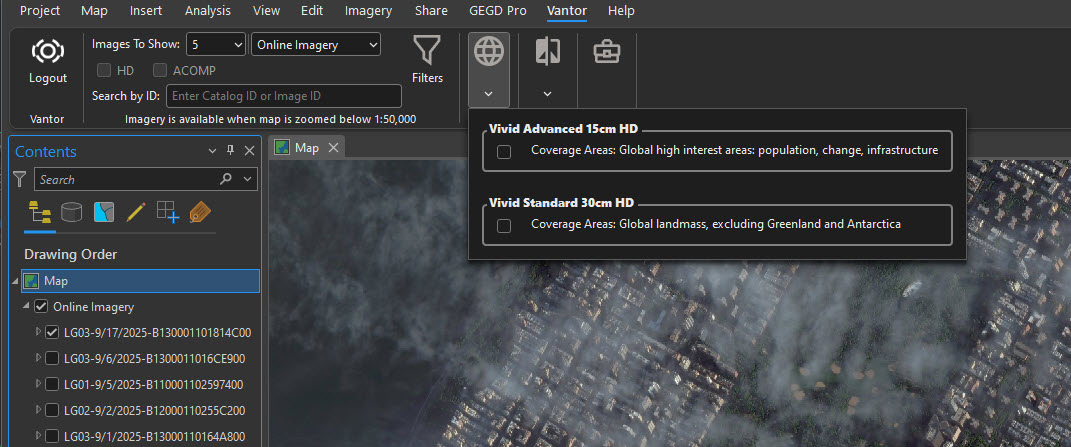
Enabling seamlines
Check the Seamlines box, then left-click on any point in the viewport to invoke Pop-up information showing acquisition date, sensor, and more of that particular point.
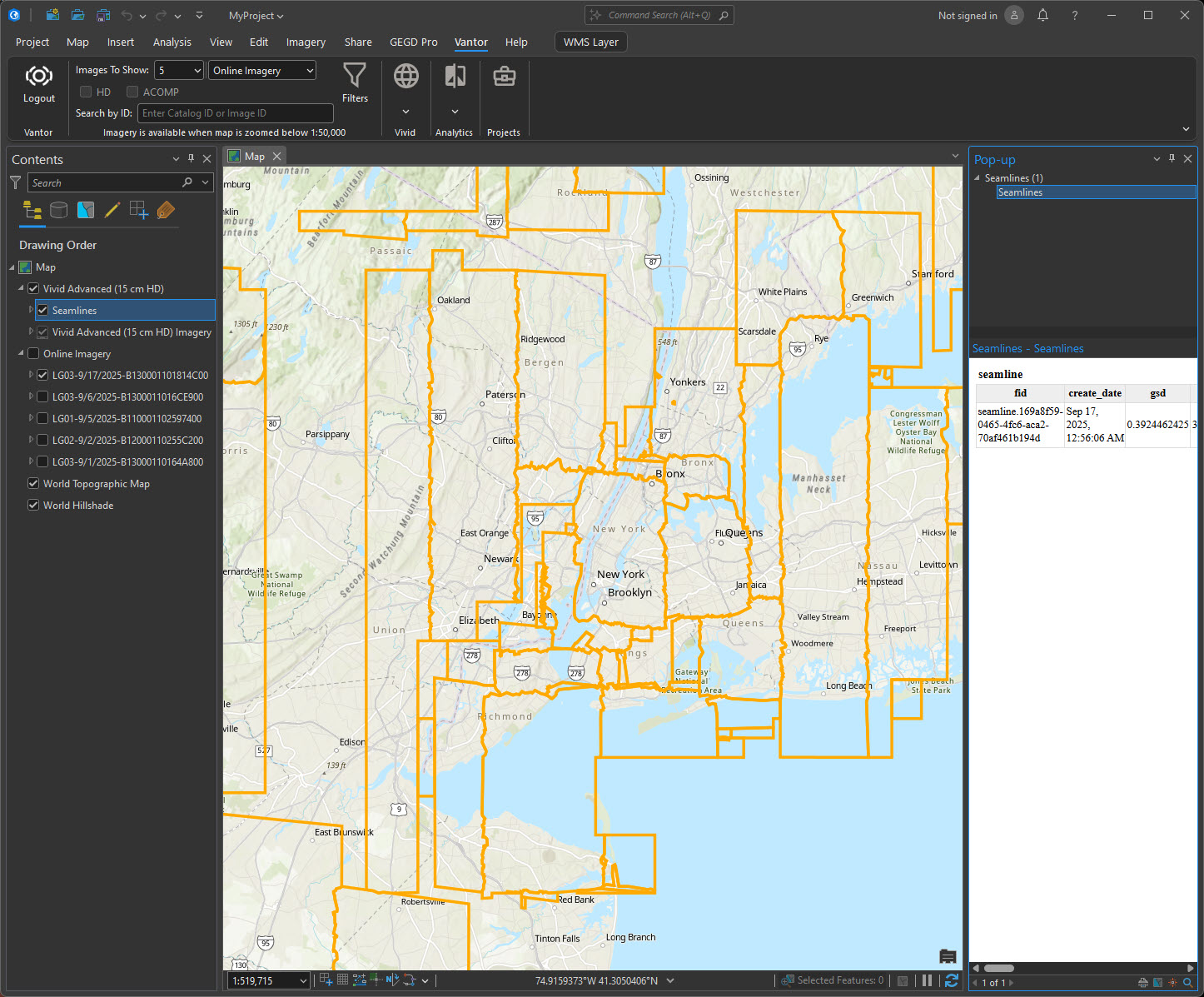
Change Monitoring (CM)
To view Change Monitoring data, choose the "Analytics" icon and choose one or more CM layers from the menu.
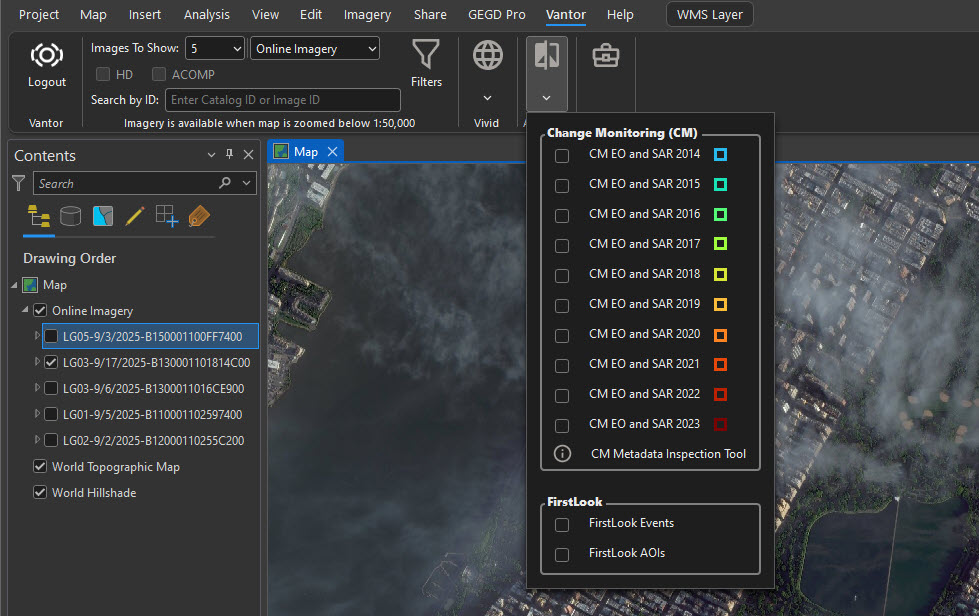
To view metadata:
- select the Metadata Inspection Tool from the bottom of the CM layers menu. This will return a set of polygons, or cells.
- click a cell to view the metadata.
Note: When trying to view metadata, your cursor should look like a crosshair when hovering over the maps. Polygons are best viewed at zoom levels 1 - 100,000. Higher zoom levels will return heatmap tiles.
EO Metadata example
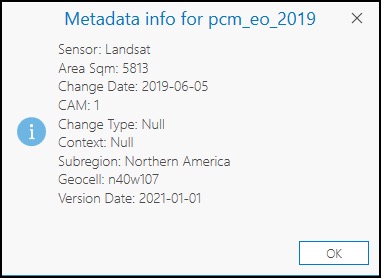
SAR metadata example
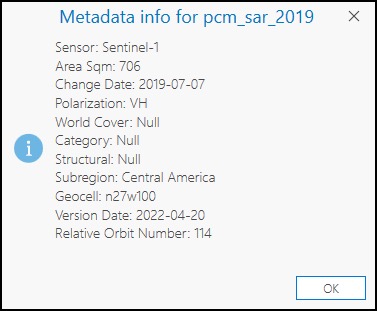
Projects
See Hub UI Projects.
A Project is a saved AOI and imagery that are accessible by everyone on your account. Projects allow for collaboration across multiple users. Once a project has been created and published in the Hub UI (see Projects), it will display in ArcGIS Pro.
- Select the "Projects" icon on the toolbar. A pop-up opens with all published projects associated with your account.
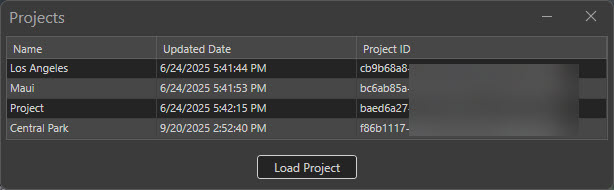
- Select the project you want to load and select "Load Project". You can load multiple projects.
Note: This sets your "Images to Show" value for streaming Online Imagery to "None" and removes the "Online Imagery" and "Archive Imagery" layers from the sidebar. To re-enable streaming imagery, set the "Images to Show" Value to anything other than "None".
Possible errors
| Image | Error |
|---|---|
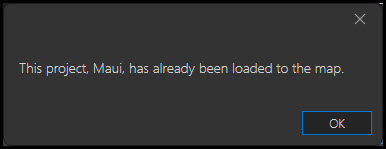 | Your project is already open in ArcGIS Pro. |
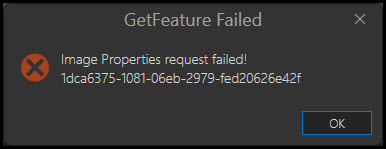 | You do not have the proper permissions to load selected imagery. |
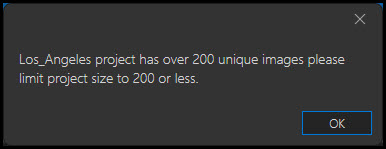 | There are too many images in this project to load. |
| There are no images in this project. |
- Your project loads as a layer. ArcGIS Pro automatically zooms to your project's AOI and the AOI will appear as a blue outline.
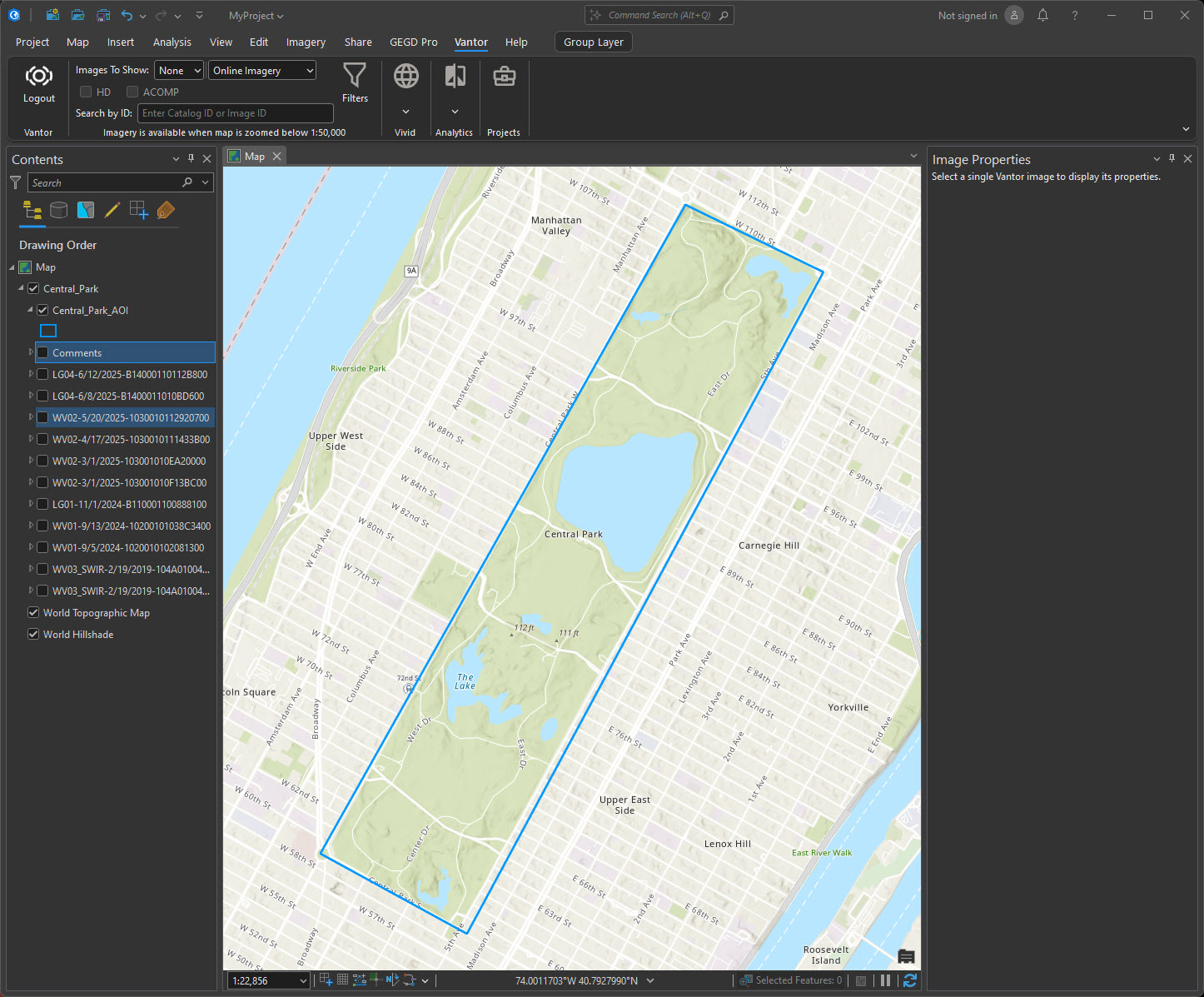
- To display your project's imagery, select the checkbox next to imagery in your project's layer.
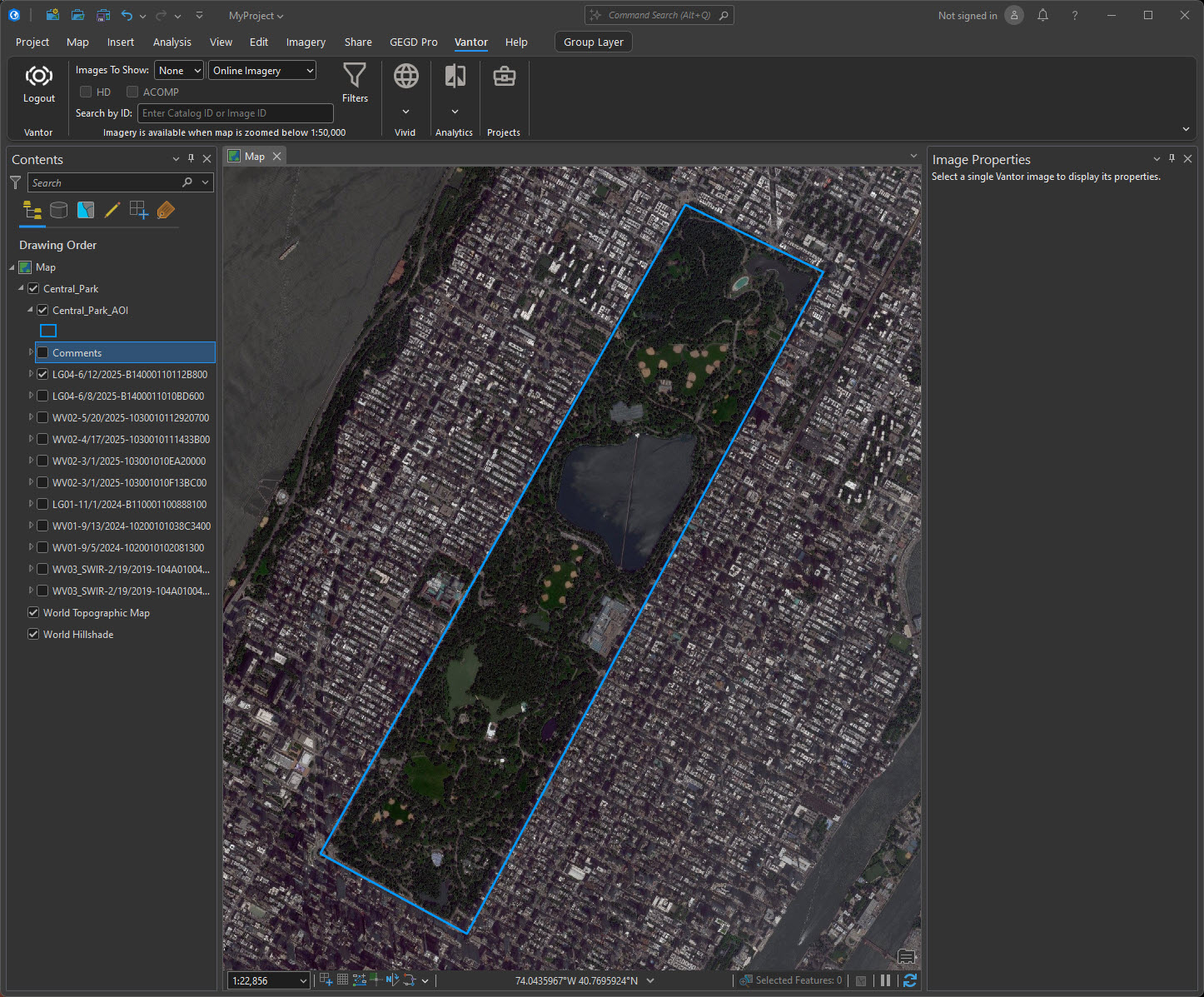
Comments
See Hub UI Comments.
Comments created in projects within the Hub UI load within the Comments layer. They have the same symbology as in the UI and have the name CommentName_UniqueID_Comment.
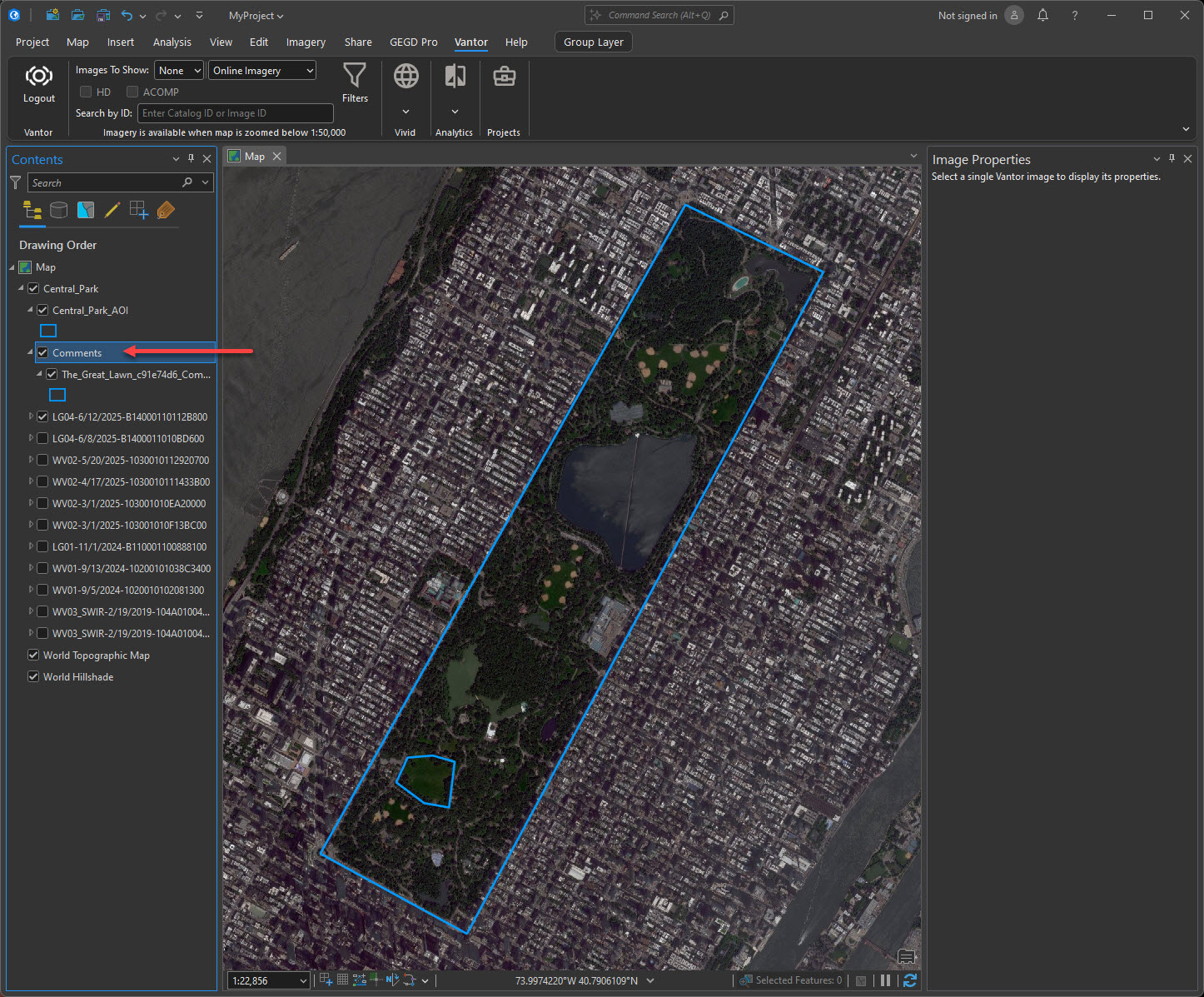
To view the text of a comment, right click on the comment in the left navigation and select "Attribute Table".
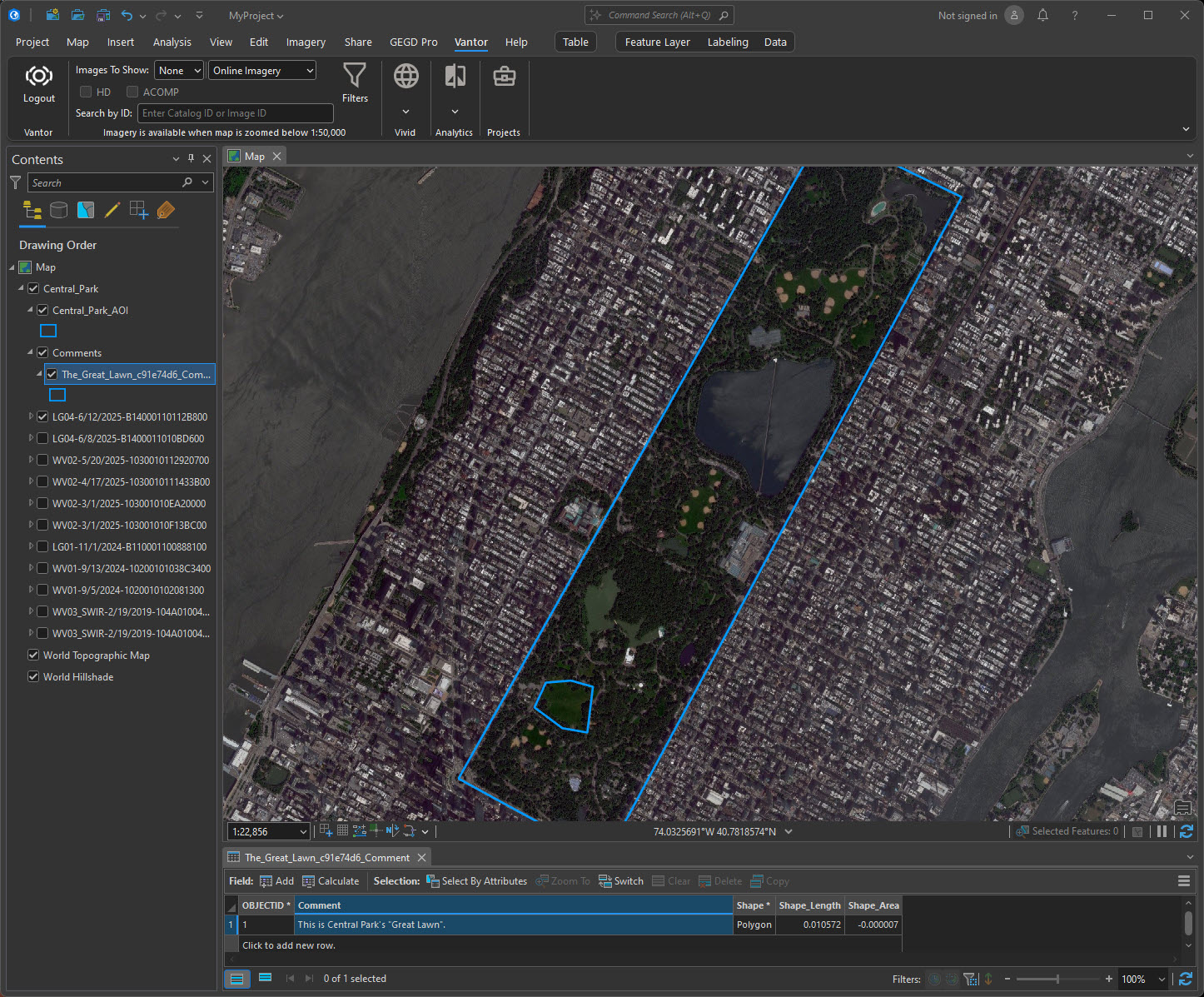
Additional features
- To change the AOI outline, select the blue box underneath your
ProjectName_AOI. A panel on the right opens with options to replace the default blue outline. - To change the comment outline, select the blue box underneath your
CommentName_UniqueID_Comment. A panel on the right opens with options to replace the default blue outline. - The project must be reloaded to reflect any changes made in the UI. To reload a project, remove the project layer and reimport the project using the steps above.
Known Issues
- There are currently no exploit presets for Legion imagery.